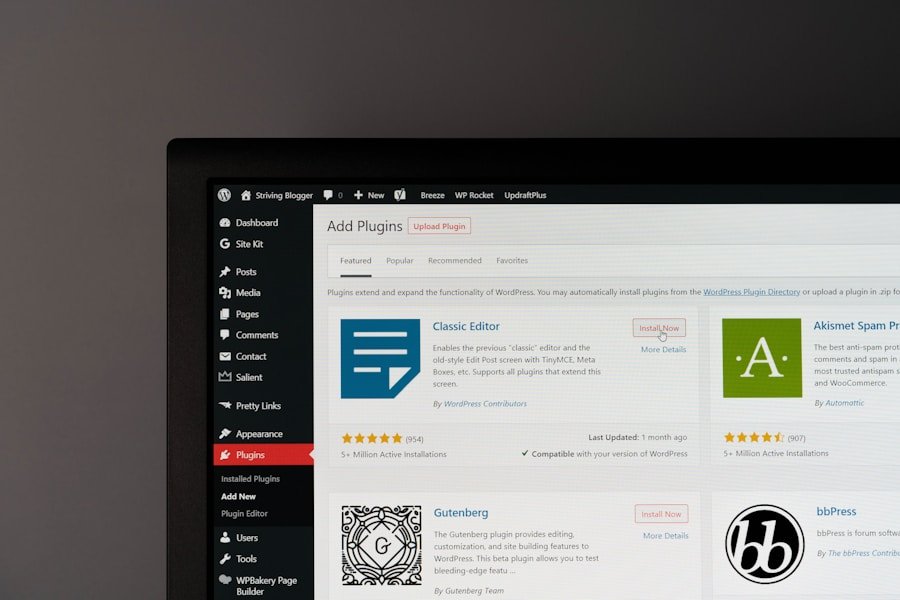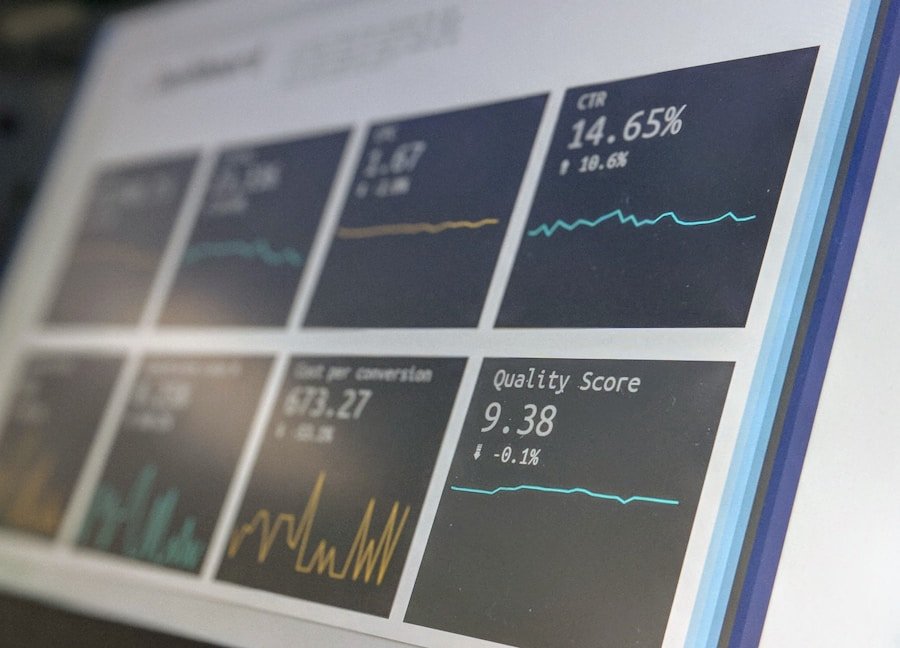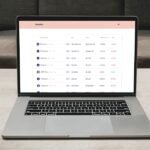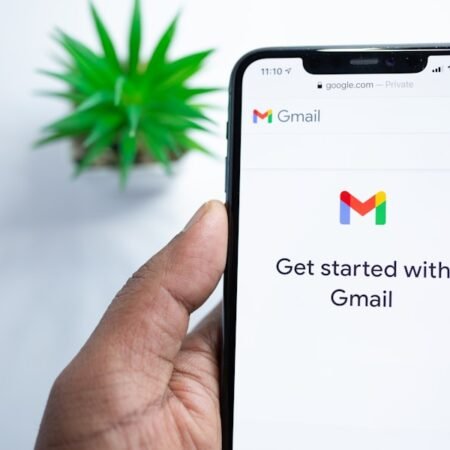Fing is a robust network scanning and monitoring application that enables users to detect all devices connected to their Wi-Fi network. It provides comprehensive information about each device, including its IP address, MAC address, manufacturer, and other details. Compatible with both iOS and Android devices, Fing allows users to monitor their network from anywhere.
The app operates by scanning the Wi-Fi network and identifying all connected devices, subsequently categorizing them by type, such as smartphones, computers, smart TVs, and Internet of Things (IoT) devices. This feature enables users to have a clear overview of all devices connected to their network at any given time. Fing also issues security alerts when new devices connect to the network, enabling users to promptly identify and address potential security threats.
In addition to network monitoring, Fing offers tools for troubleshooting network issues and optimizing performance. By utilizing Fing, users can take control of their Wi-Fi network and ensure that only authorized devices are connected.
Key Takeaways
- Fing is a powerful tool for discovering and managing devices on your Wi-Fi network
- Setting up Fing is easy and straightforward, with step-by-step instructions provided
- Fing helps you identify and categorize devices on your network, giving you better control and understanding of your network
- Unknown devices on your network can pose security risks, and Fing helps you understand and manage these implications
- Fing can help you troubleshoot common issues and optimize your Wi-Fi network for better security and performance
Setting up Fing on your Wi-Fi network: Step-by-step instructions
Downloading and Installing the Fing App
To get started, download the Fing app from the App Store or Google Play Store and install it on your smartphone or tablet. Once the app is installed, open it and follow the on-screen instructions to create an account and set up your network.
Scanning Your Network and Detecting Devices
Fing will automatically detect your Wi-Fi network and begin scanning for connected devices. You can also manually add additional networks if you have more than one Wi-Fi network that you want to monitor. After Fing has finished scanning your network, you will be able to see a list of all the devices connected to it.
Viewing Device Information and Customization
You can then tap on each device to view more detailed information, such as its IP address, MAC address, and manufacturer. Fing also allows you to assign custom names and icons to each device, making it easy to identify them at a glance.
Monitoring and Managing Your Network
With Fing set up on your Wi-Fi network, you can now monitor and manage all the devices connected to it with ease.
Identifying and categorizing devices on your network with Fing
One of the key features of Fing is its ability to identify and categorize all the devices connected to your Wi-Fi network. When you open the Fing app, you will see a list of all the devices currently connected to your network. Each device is categorized based on its type, such as smartphone, computer, smart TV, or IoT device.
This makes it easy to see exactly what is connected to your network and quickly identify any unauthorized devices. In addition to categorizing devices, Fing also provides detailed information about each device, including its IP address, MAC address, manufacturer, and more. This allows you to easily identify and manage all the devices on your network.
You can also assign custom names and icons to each device, making it even easier to keep track of them. With Fing, you can take control of your Wi-Fi network and ensure that only authorized devices are connected.
Understanding the security implications of unknown devices on your network
Unknown devices on your Wi-Fi network can pose a serious security risk. If an unauthorized device gains access to your network, it could potentially access sensitive information or even launch a cyber attack. This is why it is important to regularly monitor your network for unknown devices and take action if any are found.
Fing makes it easy to identify new devices that connect to your network by providing security alerts whenever a new device is detected. In addition to identifying unknown devices, Fing also allows you to block or restrict access to specific devices on your network. This can help prevent unauthorized access and keep your network secure.
By regularly monitoring your network with Fing, you can stay one step ahead of potential security threats and ensure that only authorized devices are connected.
Managing and controlling devices on your network using Fing
Fing not only allows you to monitor your Wi-Fi network, but also gives you the ability to manage and control the devices connected to it. With Fing, you can easily block or restrict access to specific devices on your network. This can be useful if you want to prevent certain devices from accessing the internet or if you suspect that a device may be compromised.
In addition to managing access to devices, Fing also provides tools for troubleshooting network issues and optimizing performance. For example, if you are experiencing slow internet speeds, Fing can help you identify the cause of the issue and take steps to resolve it. With Fing, you can take control of your Wi-Fi network and ensure that it is running smoothly at all times.
Troubleshooting common issues with Fing and your Wi-Fi network
Identifying Common Issues
While Fing is a powerful tool for monitoring and managing your Wi-Fi network, there may be times when you encounter issues with the app or with your network itself. Common issues with Fing include difficulty connecting to your Wi-Fi network or inaccurate device information.
Troubleshooting Steps
If you encounter these or any other issues with Fing, there are a few troubleshooting steps you can take. First, make sure that you have the latest version of the Fing app installed on your device. If not, update the app from the App Store or Google Play Store. You should also ensure that your device is connected to the same Wi-Fi network that you want to monitor with Fing.
Advanced Troubleshooting
If you are still experiencing issues, try restarting your device or reinstalling the Fing app. If you are experiencing issues with your Wi-Fi network itself, such as slow internet speeds or dropped connections, Fing can help you troubleshoot these issues as well. The app provides tools for identifying the cause of network issues and taking steps to resolve them.
Ensuring a Smooth Network Experience
By using Fing to troubleshoot common issues with your Wi-Fi network, you can ensure that it is running smoothly at all times.
Tips for optimizing your Wi-Fi network security and performance with Fing
In addition to monitoring and managing your Wi-Fi network, Fing also provides tools for optimizing its security and performance. One of the best ways to optimize your Wi-Fi network security is by regularly monitoring it for unknown devices and taking action if any are found. Fing makes this easy by providing security alerts whenever a new device connects to your network.
Another way to optimize your Wi-Fi network security is by using strong passwords for your Wi-Fi router and all connected devices. This can help prevent unauthorized access and keep your network secure. In addition to security measures, Fing also provides tools for troubleshooting network issues and optimizing performance.
By regularly monitoring and managing your Wi-Fi network with Fing, you can ensure that it is running smoothly and securely at all times. In conclusion, Fing is a powerful tool for discovering hidden devices on your Wi-Fi network and taking control of them. By setting up Fing on your Wi-Fi network and regularly monitoring it for unknown devices, you can ensure that only authorized devices are connected.
In addition to monitoring, Fing also provides tools for managing and controlling devices on your network, troubleshooting common issues, and optimizing security and performance. With Fing, you can take control of your Wi-Fi network and ensure that it is running smoothly and securely at all times.
FAQs
What is Fing?
Fing is a network scanning and troubleshooting app that allows users to discover all devices connected to their Wi-Fi network.
How does Fing work?
Fing works by scanning the Wi-Fi network and providing a list of all connected devices, including their IP addresses, MAC addresses, and device names.
What can I do with Fing?
With Fing, you can identify all devices connected to your Wi-Fi network, detect any unknown or unauthorized devices, and troubleshoot network issues.
Is Fing free to use?
Fing offers a free version with basic features, as well as a paid version with additional advanced features.
Can Fing detect hidden devices on my Wi-Fi network?
Yes, Fing can detect hidden devices on your Wi-Fi network by scanning for all connected devices, including those that may be trying to remain hidden.
Is Fing available for all devices?
Fing is available for both iOS and Android devices, as well as for Windows and macOS computers.